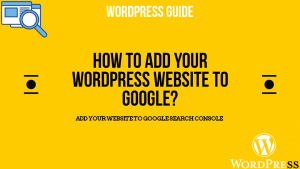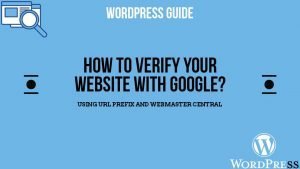Firstly, I would like to start with what is a sitemap? It is a hierarchical representation of all the links that are present on your website. It comes with two extensions. One is with “.html” and one is “.xml”. Both have their own purpose. The “.html” extension is for humans to easily be able to navigate through your website. The “.xml” representation is for the google web crawlers to be able to read the website links and index them.
Creating sitemap nowadays is very easy. You can use plugins to create sitemaps. There are plenty out there. One I would recommend is the Yoast Plugin. It not only provides amazing SEO features but it also creates a sitemap automatically.
After installing Yoast, you can check if your sitemap is created by going to websitedomain.com/sitemap_index.html
Adding Your Sitemap to Google
Once your sitemap is created, you need to add your sitemap to google search console:
Also Read: How to Create your account on Google Search Console and add your website to it?
- Step1: Login to Google Search Console.
- Step2: Select your website in the select property menu.
- Step3: Click on Sitemap.

Once you are in the sitemap settings, you need to submit it. If you’ve created it through Yoast, then it’s most likely your site map address would be “www.domainname.com/sitemap_index”.
On submission, you might see failure but just refresh the window in a couple of seconds or resubmit the sitemap and a success message will appear.
Hope so you found this article helpful. If you have any doubt or are in need of any help. Comment Below and I will revert back asap. You can also contact me on my Facebook, Instagram, or Twitter.
Some Related Topics You Might Find Useful:
- How to change the PHP version for your Hosting Server?
- How to Add Your WordPress website to Google?
- Change the Admin Username in WordPress?
- Why to install Yoast SEO for your WordPress website?
- How to Add WordPress Website to Google via Domain?