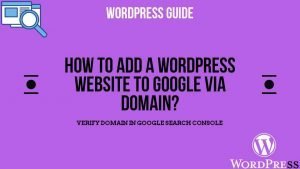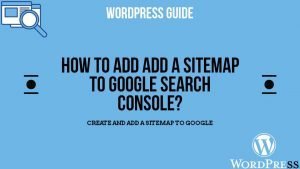Nowadays, Google has become the bread and butter of every online business. It is very accessible and everybody looks for everything on google. Since everybody is looking in google for business, your brand or website eventually has to be available on google.
To be seen on Google you need to add your WordPress website to the Google Search Console. What this means is that you submit your website to Google and google bots start crawling on your website. The bots go through every possible link on your website and index your entire website as it stores it on Google servers.
Hence when the other users search your website or webpage they are able to see it on Google.
Topics Covered
Procedure
Firstly let’s talk about the procedure. There are 2 steps involved:
- Add your website to google for bots to be able to crawl them.
- Submit a sitemap so the bots are easily able to index them and save it on the Google servers.
Will my website still be indexed even if I do not submit it on google?
The answer is yes. But then why would you need to submit it? This is because Google keeps indexing millions of websites with a network of links and it is unpredictable when bots will visit your website. It might take a long time to be indexed as well as you won’t have control over which webpage you want to be indexed and how it should be visible to your users.
Since that is all cleared let’s talk about,
What are the ways to submit your website?
Basically there are various ways to add your website to search engine. But I shall broadly classify them into 2 categories:
- Via Google Search Console
- Via Webmaster Central
Prerequisites
Before moving further let me tell you the prerequsites:
- I am assuming you already have a WordPress website to which you have the dashboard access as an admin.
- You should have a Gmail account setup.
- The access to your hosting & domain provider ( Only required if in case you are using the method “Verification through Domain”).
- You have the Yoast SEO plugin installed. If you haven’t installed Yoast SEO check out How and Why You should install Yoast Seo Plugin?
Adding Your Website via Google Search Console
If you are logged in to your Gmail account in your browser. You can simply type google search console and you will see the link that will take you to the search console.
After you reach the search console you will be asked to sign in through your Gmail account. Once you do sign in, there are 2 ways to verify and submit your website to Google:
Verify via Your Domain
This is what I consider the best option because once you verify using this option, you don’t need any other verification method. It takes into account all the prefixes of your website such as ( https://, https://, https://www, https://www, etc.).
This process is simple but you might find it a little complex as you would have to log in to your Domain providers account and access DNS Records. Sometimes the domain provider account might not have a DNS Zone editor (rare cases) then you would have to access the hosting and enter the Cpanel and access DNS Zone Editor. You can check the detailed guide in the below link.
A detailed guide on how to verify your WordPress website in Google Search Console via your Domain?
Verify Via a URL Prefix
This is fairly a simpler method in which you just have to copy-paste your domain from the address bar (e.g. https://www.example.com) to verify it. But in this method, you would have to add all the prefix version of your website like ( https://, https://, https://www, https://www etc.) manually.
A detailed guide on how to verify your WordPress website in Google Search Console via URL Prefix?
Using Webmaster Central to Add Your Site to Google
You can visit the webmaster central directly by searching it on google, or a better way would be to install the Yoast SEO Plugin.
Why I recommend installing the Yoast plugin is because it has features packed to help you create an SEO friendly website and blog. Most importantly, Yoast creates a sitemap for you which is an important aspect to get your site on Google.
Now coming back to webmaster Central, there are further multiple ways to verify your website:
Upload a Html File
This method requires you to have access to your cpanel. You would have to enter your file manager in the Cpanel and upload a file that is provided by google before you click verify. You can check the link below to get the detailed procedure.
Html Tag
This I would say is the easiest method out of all the other procedures. You would only have to login to your WordPress account. Install a plugin by the name “Insert Headers and Footers” by WPBeginners. Paste the code provided by Google there before clicking on verify. You can check out the detailed guide in the below link.
Google Analytics
Benefit of using Google Analytics to verify your website is that, you get the added feature of Analytics on who is visiting your website with real-time tracking. Also, its a fairly easy method, you just have to create an account. After that you are provided with a tracking code which you need to paste in the ” Insert Headers and Footers Plugin”. Check out the detailed guide in the below link.
Tag Manager
This method is a little complex, but the consequence of using this method is. You get advanced analytics in your website. Which in-turn will help you to grow your website. Go to the below link to get a detailed procedure.
Domain Name Provider
This topic is already covered in Google Search Console. To understand in-depth on how to get your WordPress website on Google via Webmaster Central please visit here.
Submit Your Site Map to Google
A sitemap is a structural representation of your website, its hierarchy, and links which allows bots to traverse your website fast and easy. Hence submitting your site map is very important.
The best thing is, if you installed the Yoast plugin, your sitemap is automatically created. You can check if your sitemap is created by adding the following to your web browser:
- https://www.yourwebsitename.com/sitemap_index.html
- (Please change the prefix i.e. http or https and yourwebsitename to what is relevant to your context).
You can check here to see the detailed procedure on how to submit your sitemap on Google?
Hope so this article was helpful. In case you face any issue or have any query, you can comment below or directly contact me on social media. I shall try to respond asap.
Some Related Topics You Might Find Useful:
- How to change the PHP version for your Hosting Server?
- Change the Admin Username in WordPress?
- Why to install Yoast SEO for your WordPress website?
- How to Create and Add a Sitemap in WordPress website and Add to Google?